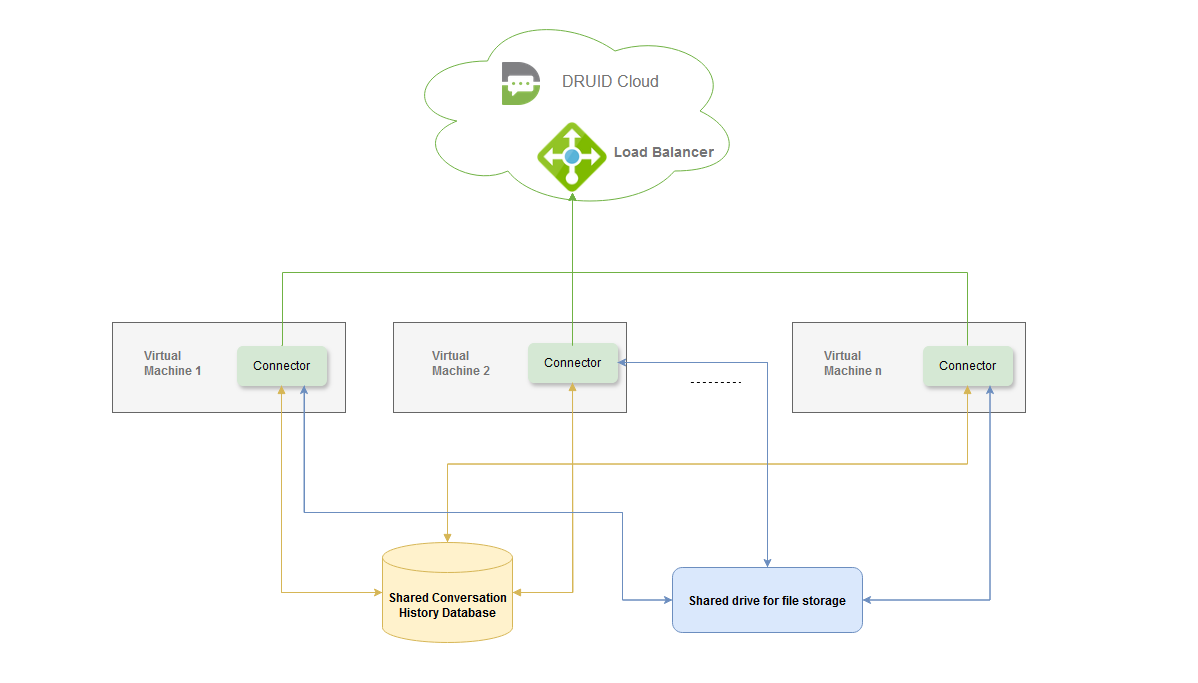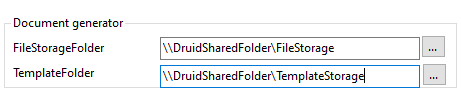Druid Connector Host High Availability
DRUID allows you to deploy the Druid Connector Host in a high availability (HA) scenario, enabling load balancing by running multiple Connector Host instances in parallel for your tenant. If you are using multiple Connector Host instances, they automatically sync their configuration, operate concurrently, and can independently handle specific requests.
For this setup, all Connector Host instances must connect to the same shared Conversation History Database and shared network drive for file storage. These components must be accessible to all virtual machines (VMs) where the Connector Hosts are installed.
To install Connector Host in the high availability scenario, follow these steps:
Step 1. Install the connector Host on premise on multiple machines
Install the Druid Connector Host on multiple machines following the installation procedure.
Make sure that on Step 4: Configure the Druid Connector Host described in the installation procedure, you configure for all connector hosts the connection to the same shared network file storage and to the same shared Conversation History DB as described below.
For each Connector Host instance, configure the Document Generator parameters as follows:
- In the FileStorageFolder parameter, specify the path to the shared network disk storage where user-uploaded files or files generated by the chatbot will be stored.
- In the TemplateFolder parameter, provide the path to the location where the document templates will be stored.
For each Connector Host instance, in the Conversation History DB section, enter the unique address of the database resource in the Server field. This can be the address of the database server or, if the database is set up in a high availability (HA) configuration, the address of the server cluster.
Step 2. Start each Connector Instance
Start the Windows Service for each connector instance, as you would do for the a single instance set-up.
To check that all instances are running and that they have an unique signature, in the Druid ChatBot Portal, from the All Settings menu, click > Connector Heartbeat. The Connector Heartbeat page appears by default on the DownloadBinaries tab. Click the Instances tab. In the Instances table, you should have as many entries as the number of running instances and LocalId should be unique for each instance.